How to update participant data
How you can update and adjust the data of existing participants
To manage participant data, you have two options:
- You can update the data of individual participants.
- You can perform a bulk update for all participants or a specific group.
Updating Data for Individual Participants
To update the data of individual participants, navigate to the Participants menu of your academy and click on the participant whose data you wish to modify.
This will take you to the participant's profile, where you can edit all basic data.

Updating Data for Multiple Participants
The quickest way to update the data of multiple participants simultaneously is as follows:
Navigate to the Participants Overview of your academy and click on the green "Action for this selection" button at the top. Then, choose the "Export" option.
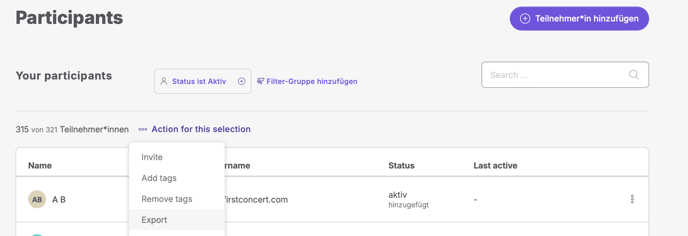
A small window will open. Select the "XLSX" format for the export. This will give you an editable Excel spreadsheet, making it easy to update the data.

Edit the file as needed. For example, you can add new birth dates or set dates when your participants should be deactivated.
After you've updated and saved the data in the Excel file, return to reteach and start a participant import. Click on "Participants" in the left-hand menu, then select "Import."
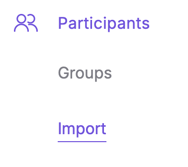
In the next view, click on "Teilnehmer*innen importieren" (Import Participants). A new window will open. In the middle of this window, you’ll find a drop zone where you can drag and drop the updated Excel file (the spreadsheet with the modified participant data).
Important: Make sure to check the box "Aktualisiere die Teilnehmer*innen, falls diese bereits existieren" (Update participants if they already exist) and finish the process by clicking the "Import starten" (Start Import) button.

Your participants should now be successfully updated.
Here you can learn which columns you can import in XLSX and CSV files.
