How to set up a participant's profile with no email
How participants can be registered with username only and partake in courses with no email address
If your employees do not have their own email addresses in the system, they can alternatively log in to your academy using a username, allowing them to still complete your training sessions.
This can be very helpful if, for example, you want to train many people in production or blue-collar roles who do not have their own email addresses.
In this article, you will learn:
- How to create participants with usernames
- How to add a username to an existing participant
Add a new participant with a username to your academy
Navigate to the participant overview under "Participants" in your administration area. Click on "Erstellen" (Create).

In the following window, you can specify any username for your participant.

This username must be unique for each participant since they will use it to log in individually later on, and duplicate usernames are not allowed. If you provide a username, an email address is optional.
Note that if a participant does not have an email address, you cannot invite them to your academy through the system. You will need to provide the participant with their login details (username & password) separately.
Tip: You can also add multiple participants at once using the Excel import function, the open REST API, or the Zapier integration. There, you can also assign usernames for all logins.
Here’s how the login will look for your participant with a username:
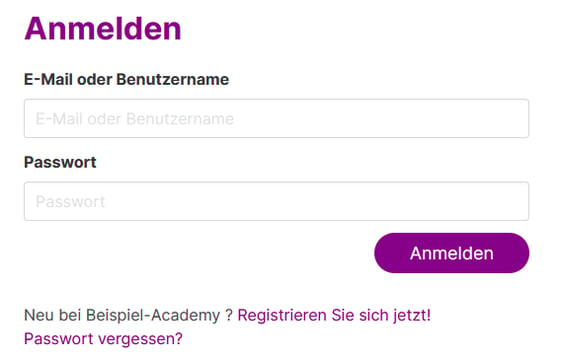
Add a username to an existing participant
Navigate to "Participants" in the administration area. Then click on the relevant participant to access their profile.
Under "Profile Data", assign a username to your participant using the field Benutzername, which they can use to log in to your academy immediately.

By clicking "Save" in the upper right corner of the screen, you confirm your changes. The participant can now log in with their new username as an alternative to their email address.
Participants can find their username in the academy under "My Account" and "Account Management".

