How to incorporate external content via iFrame
We explain how to incorporate contents such as PowerPoint and external links into reteach.
With the "iFrame Code" lesson type, you have the ability to enhance a lesson with external content. For example, you can embed entire online PowerPoint presentations with animations, videos, audio, etc., from your Microsoft 365 account, or include external content like surveys or quizzes.
To set up an embedded (iFrame Code) lesson, navigate to the relevant course and create a new lesson by clicking the "+" under a chapter. A window will open where you can select the lesson type iFrame Code:

Once the lesson is created, you’ll find a text field where you can integrate the generated iFrame code into the lesson:

Examples of using the iFrame lesson:
PowerPoint: You can use the iFrame to embed existing PowerPoint presentations stored in a SharePoint folder into the lesson of your reteach course.
Open the presentation in PowerPoint Online in your browser. Navigate to the top right and click on File, then Share, and select Embed Code:

In the subsequent window, copy the embed link:
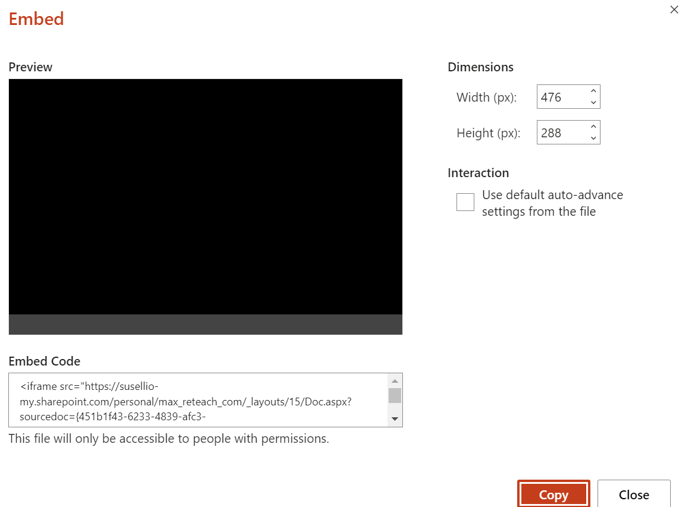
Then, simply paste this link into the iFrame lesson window.
By clicking Save, you have successfully embedded a PowerPoint presentation into the lesson, and your participants can now use it.
You can integrate many other applications and pages as iFrames. Feel free to contact us if you have any questions, and we will assist you further.
