How to connect reteach and Personio
How to synchronise employees from Personio with reteach and add certificates issued by reteach into Personio
We support the following automatisations with Personio:
Synchronisation of employees from Personio to reteach
The synchronisation happens unidirectionally every 5 minutes from Personio to reteach. The following fields are copied:
- First name
- Surname
- Position
- Company
- Department
- Location
- Gender
- Type of employment
- End of employment contract
Caution: The automatisation also adds employees who are no longer active. However, they are blocked if the end date of the employment contract has been reached or the start of the contract is still pending.
Synchronisation of certificates to Personio
The synchronisation of certificates happens unidirectionally every 30 minutes from reteach to Personio. During this, the certificates are added to a previously selected category to the employee in Personio.
The following data is added additionally to the PDF document:
- Course name
- Completion date
Caution: In order to enable the certificate synchronisation, the employee synchronisation must be activated and all employees must have been transferred successfully. Once the automatisation has started, all previously issued certificates are added to Personio.
Activating the automatisations
In order to connect reteach with Personio, following steps need to be taken:
1) Generate Personio API access data
Enter your Personio settings and click on integrations -> API credentials.
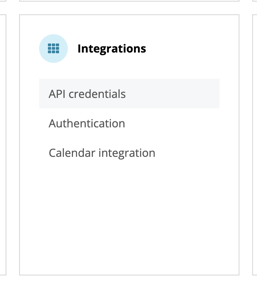
Generate new credentials with the following values:
- Name: "reteach"
- Integration: "Anderes" ("Other")
- Personal data:
- Employees: Lesen (read)
- Documents: Lesen & Schreiben (read and write) (only if certificates are added from reteach to Personio)
- Readable employee attributes (please select the following fields):
- Vorname (First Name)
- Nachname (Surname)
- E-Mail (Email)
- Position
- Gesellschaft (Company)
- Abteilung (Department)
- Standort (Location)
- Geschlecht (Gender)
- Anstellungsart (Type of employment)
- Anstelldatum (Date of employment)
- Ende des Arbeitsverhältnisses (End of contract)
- Zuletzt geändert (Last changed)
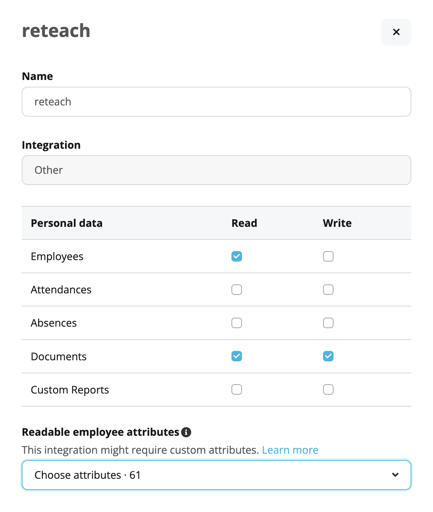
2) Activate synchronisation from employees to reteach
Under Settings -> Integrations, Personio-Integrations can be activated. For this, click on "Personio".

Next, select the automatisation "Synchronisiere Mitarbeitende zu reteach" and click "Start Automation".

Enter the API credentials created in step 1):

If the credentials have already been added, select them and click "Continue":

Follow the same steps with reteach. If you are asked to enter credentials, sign in with your administrator account to confirm the process:

Save the automatisation by clicking "Save":

The employee synchronisation has now been created. You can gain an overview of your existing automations by clicking "My Flows" (top right):

Automatisations can be stopped at any point by clicking "Deactivate".
3) Optionally: Activate the synchronisation of certificates to Personio
In order to activate the synchronisation of certificates to Personio, the synchronisation of employees must have been completed successfully. Best practice is to compare the employees in Personio with the participants in reteach.
Before setting up the synchronisation, determine in which category of documents the certificates should be added into or create a new one.
To activate the automatisation, enter Settings -> Integrations and click on Personio. Select the automatisation "Synchronisiere Zertifikate zu Personio" and then click on "Start Automation":

Select the previously added reteach account and click "Continue":

Repeat this step for the Personio account, until you reach the following selection. Here, select the Category ID in Personio and confirm by clicking "Save".

Check the statis of the automatisation by clicking "My Flows":

Both automatisations should be active:

Congratulations, you have now successfully connected Personio with reteach!
Tip: Enter the academy's URL (xyz.reteach.io) as shortcut for the Personio dashboard in order for participants to always have access to your academy.

