How to use presentations in the academy
Instead of PowerPoint and PDF, there are also other options to use presentations in the academy
At reteach, you have the option to embed PowerPoints from the cloud using an embedded code or upload PDFs for presentations. We would like to introduce you to another alternative for presenting content in your academy: Microsoft SWAY.
Microsoft SWAY
Sway is an application from Microsoft Office 365 that allows you to create and share interactive reports, newsletters, or presentations easily. Unlike PowerPoint, Sway does not restrict you to using predefined templates. You can take advantage of this for your academy, as it is both simple to use and easy to embed.
- You can access SWAY via https://sway.office.com or through the app in Microsoft Office 365.
2. On the start screen, you can either start with a new presentation or upload existing presentations:
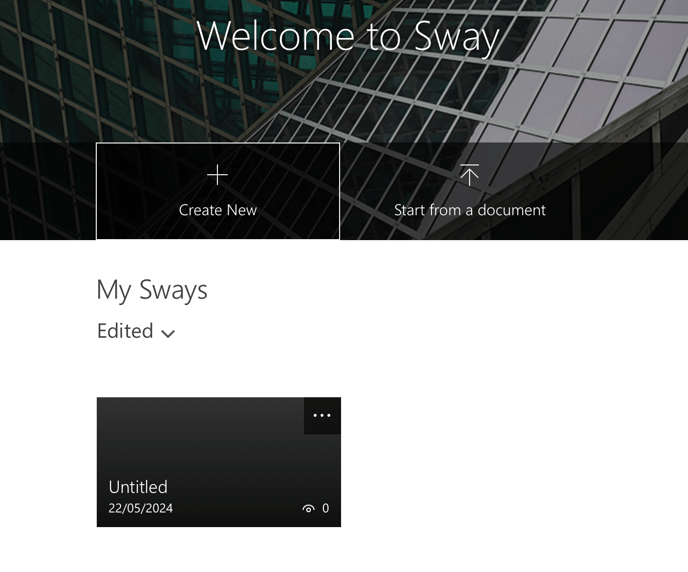
3. For an even easier start, you can also begin with a template or get inspiration from existing Sways:

4. The interface is very clear and intuitive, allowing you to quickly and easily create texts and add images, videos, audios, and other Office documents. Use the Storyline section to create your presentation, and the Design section to preview it:

Through the Details section, you can add a background and logos:

5. Once your presentation is ready, you can view it by clicking the Play button in the top right corner to see how it will appear to your course participants:

6. By clicking the Share button, you can share your presentation with others. If you want to embed it in a lesson in your academy, click the "Get Embed Code" button in the bottom right corner:

You will then receive a link, which you should copy to your clipboard:
7. Next, navigate to your academy and add an iFrame code lesson to the course where the presentation will be displayed:

8. Then, paste the embed code into the iFrame code field and save.

You can now preview your presentation:

10. Since SWAY is cloud-based, you do not need to re-upload the presentation each time you make changes. All modifications made in SWAY are automatically visible in the academy, saving you a lot of time.
